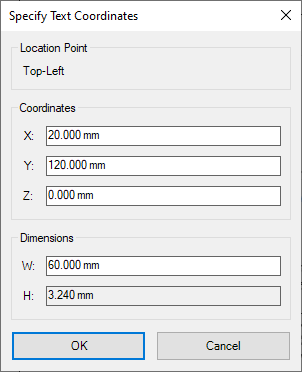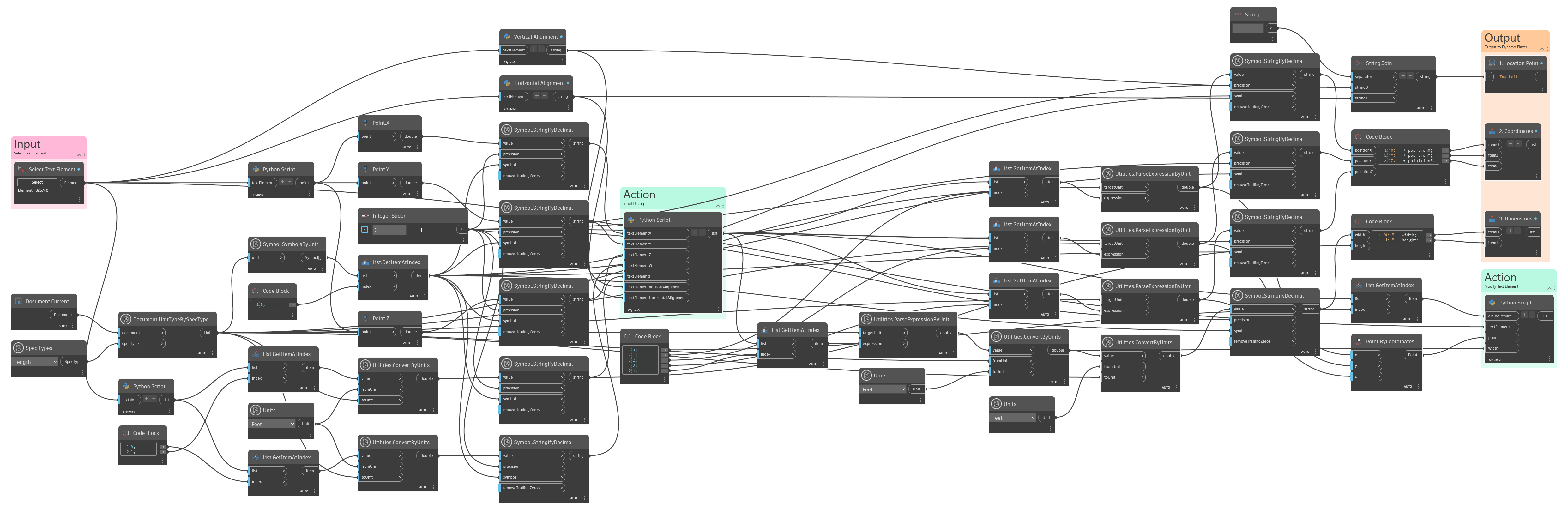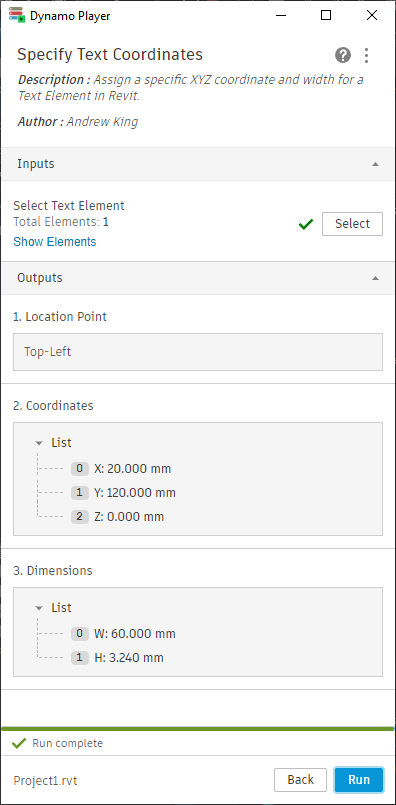10 Jul 2024
While working on company standards like title blocks and tags, I wanted more precise control over text alignment and positioning. The following Dynamo definition can be used to set a specific XYZ and width for a Text Element in Revit.
Custom Input Dialog
Built-in Dynamo nodes like Utilities.ParseExpressionByUnit and Utilities.ConvertByUnits allow this script to function natively in both Metric and Imperial units.
Dynamo Definition
Python Script: Obtain Coordinates of Selected Text Element
Operating on the selection as a Text Element instead of Text Note allows us to modify Labels as well.
import clr
clr.AddReference("RevitNodes")
import Revit
clr.ImportExtensions(Revit.GeometryConversion)
# The inputs to this node will be stored as a list in the IN variables.
textElement = UnwrapElement(IN[0])
# Place your code below this line
textElementCoordinates = textElement.Coord.ToPoint()
# Assign your output to the OUT variable.
OUT = textElementCoordinatesPython Script: Obtain Width and Height of Selected Text Element
Height is a read-only parameter that automatically adjusts with the Text Size and number of lines. It will be presented in the Input Dialog as an unmodifiable value.
import clr
clr.AddReference("RevitNodes")
import Revit.GeometryConversion
# The inputs to this node will be stored as a list in the IN variables.
textElement = UnwrapElement(IN[0])
# Place your code below this line
textElementW = textElement.Width
textElementH = textElement.Height
# Assign your output to the OUT variable.
OUT = textElementW, textElementHPython Script: Obtain Vertical Alignment and Horizontal Alignment of Selected Text Element
The XYZ placement of a Text Element sits at the intersection of its vertical and horizontal alignment. For example, Top-Left. While alignment information is readily available within the Revit Properties Panel, I wanted to also present it in the Input Dialog for convenience.
import clr
clr.AddReference('RevitAPI')
import Autodesk
from Autodesk.Revit.DB import *
# The inputs to this node will be stored as a list in the IN variables.
textElement = UnwrapElement(IN[0])
# Place your code below this line
if textElement.VerticalAlignment == VerticalTextAlignment.Top:
verticalAlignment = "Top"
elif textElement.VerticalAlignment == VerticalTextAlignment.Middle:
verticalAlignment = "Middle"
elif textElement.VerticalAlignment == VerticalTextAlignment.Bottom:
verticalAlignment = "Bottom"
else:
verticalAlignment = "Null"
# Assign your output to the OUT variable.
OUT = verticalAlignmentimport clr
clr.AddReference('RevitAPI')
import Autodesk
from Autodesk.Revit.DB import *
# The inputs to this node will be stored as a list in the IN variables.
textElement = UnwrapElement(IN[0])
# Place your code below this line
if textElement.HorizontalAlignment == HorizontalTextAlignment.Left:
horizontalAlignment = "Left"
elif textElement.HorizontalAlignment == HorizontalTextAlignment.Center:
horizontalAlignment = "Center"
elif textElement.HorizontalAlignment == HorizontalTextAlignment.Right:
horizontalAlignment = "Right"
else:
horizontalAlignment = "Null"
# Assign your output to the OUT variable.
OUT = horizontalAlignmentPython Script: Input Dialog
Using Windows Forms, we can present the existing Text Element positioning and ask for modifications mid-run.
import clr
import System.Windows
textElementX = IN[0]
textElementY = IN[1]
textElementZ = IN[2]
textElementW = IN[3]
textElementH = IN[4]
textElementVerticalAlignment = IN[5]
textElementHorizontalAlignment = IN[6]
# Initialize Windows Form Elements
form = System.Windows.Forms.Form()
groupBoxLocationPoint = System.Windows.Forms.GroupBox()
labelLocationPoint = System.Windows.Forms.Label()
groupBoxCoordinates = System.Windows.Forms.GroupBox()
labelX = System.Windows.Forms.Label()
inputX = System.Windows.Forms.TextBox()
labelY = System.Windows.Forms.Label()
inputY = System.Windows.Forms.TextBox()
labelZ = System.Windows.Forms.Label()
inputZ = System.Windows.Forms.TextBox()
groupBoxDimensions = System.Windows.Forms.GroupBox()
labelW = System.Windows.Forms.Label()
inputW = System.Windows.Forms.TextBox()
labelH = System.Windows.Forms.Label()
inputH = System.Windows.Forms.TextBox()
acceptButton = System.Windows.Forms.Button()
cancelButton = System.Windows.Forms.Button()
toolTipLocationPoint = System.Windows.Forms.ToolTip()
toolTipInputH = System.Windows.Forms.ToolTip()
# Location Point Group
groupBoxLocationPoint.Controls.Add(labelLocationPoint)
groupBoxLocationPoint.Location = System.Drawing.Point(10, 10)
groupBoxLocationPoint.Name = "groupBoxLocationPoint"
groupBoxLocationPoint.Size = System.Drawing.Size(280, 50)
groupBoxLocationPoint.TabIndex = 0
groupBoxLocationPoint.TabStop = False
groupBoxLocationPoint.Text = "Location Point"
groupBoxLocationPoint.UseCompatibleTextRendering = True
labelLocationPoint.Location = System.Drawing.Point(10, 20)
labelLocationPoint.Name = "labelLocationPoint"
labelLocationPoint.Size = System.Drawing.Size(240, 20)
labelLocationPoint.TabIndex = 1
labelLocationPoint.Text = textElementVerticalAlignment + "-" + textElementHorizontalAlignment
labelLocationPoint.TextAlign = System.Drawing.ContentAlignment.MiddleLeft
labelLocationPoint.UseCompatibleTextRendering = True
toolTipLocationPoint.ToolTipTitle = "Location Point"
toolTipLocationPoint.SetToolTip(labelLocationPoint, "The selected text element has a Vertical Alignment parameter\nset to [" + textElementVerticalAlignment + "] and a Horizontal Alignment parameter set to [" + textElementHorizontalAlignment + "].\nThe intersection of these alignments determine the location\npoint used to position the text element.\n\nTo change the location point, cancel this dialog and adjust the\ntext element alignment parameters.")
toolTipLocationPoint.AutoPopDelay = 30000
# Coordinates Group
groupBoxCoordinates.Controls.Add(labelX)
groupBoxCoordinates.Controls.Add(inputX)
groupBoxCoordinates.Controls.Add(labelY)
groupBoxCoordinates.Controls.Add(inputY)
groupBoxCoordinates.Controls.Add(labelZ)
groupBoxCoordinates.Controls.Add(inputZ)
groupBoxCoordinates.Location = System.Drawing.Point(10, 70)
groupBoxCoordinates.Name = "groupBoxCoordinates"
groupBoxCoordinates.Size = System.Drawing.Size(280, 120)
groupBoxCoordinates.TabIndex = 2
groupBoxCoordinates.TabStop = False
groupBoxCoordinates.Text = "Coordinates"
groupBoxCoordinates.UseCompatibleTextRendering = True
labelX.Location = System.Drawing.Point(5, 25)
labelX.Name = "labelX"
labelX.Size = System.Drawing.Size(25, 20)
labelX.TabIndex = 3
labelX.Text = "X:"
labelX.TextAlign = System.Drawing.ContentAlignment.MiddleCenter
labelX.UseCompatibleTextRendering = True
inputX.BorderStyle = System.Windows.Forms.BorderStyle.FixedSingle
inputX.Location = System.Drawing.Point(35, 25)
inputX.Name = "textBoxX"
inputX.Text = textElementX
inputX.Size = System.Drawing.Size(235, 20)
inputX.TabIndex = 4
labelY.Location = System.Drawing.Point(5, 55)
labelY.Name = "labelY"
labelY.Size = System.Drawing.Size(25, 20)
labelY.TabIndex = 5
labelY.Text = "Y:"
labelY.TextAlign = System.Drawing.ContentAlignment.MiddleCenter
labelY.UseCompatibleTextRendering = True
inputY.BorderStyle = System.Windows.Forms.BorderStyle.FixedSingle
inputY.Location = System.Drawing.Point(35, 55)
inputY.Name = "textBoxY"
inputY.Text = textElementY
inputY.Size = System.Drawing.Size(235, 20)
inputY.TabIndex = 6
labelZ.Location = System.Drawing.Point(5, 85)
labelZ.Name = "labelZ"
labelZ.Size = System.Drawing.Size(25, 20)
labelZ.TabIndex = 7
labelZ.Text = "Z:"
labelZ.TextAlign = System.Drawing.ContentAlignment.MiddleCenter
labelZ.UseCompatibleTextRendering = True
inputZ.BorderStyle = System.Windows.Forms.BorderStyle.FixedSingle
inputZ.Location = System.Drawing.Point(35, 85)
inputZ.Name = "textBoxZ"
inputZ.Text = textElementZ
inputZ.Size = System.Drawing.Size(235, 20)
inputZ.TabIndex = 8
# Dimensions Group
groupBoxDimensions.Controls.Add(labelW)
groupBoxDimensions.Controls.Add(inputW)
groupBoxDimensions.Controls.Add(labelH)
groupBoxDimensions.Controls.Add(inputH)
groupBoxDimensions.Location = System.Drawing.Point(10, 200)
groupBoxDimensions.Name = "groupBoxDimensions"
groupBoxDimensions.Size = System.Drawing.Size(280, 90)
groupBoxDimensions.TabIndex = 9
groupBoxDimensions.TabStop = False
groupBoxDimensions.Text = "Dimensions"
groupBoxDimensions.UseCompatibleTextRendering = True
labelW.Location = System.Drawing.Point(5, 25)
labelW.Name = "labelW"
labelW.Size = System.Drawing.Size(25, 20)
labelW.TabIndex = 10
labelW.Text = "W:"
labelW.TextAlign = System.Drawing.ContentAlignment.MiddleCenter
labelW.UseCompatibleTextRendering = True
inputW.BorderStyle = System.Windows.Forms.BorderStyle.FixedSingle
inputW.Location = System.Drawing.Point(35, 25)
inputW.Name = "textBoxW"
inputW.Text = textElementW
inputW.Size = System.Drawing.Size(235, 20)
inputW.TabIndex = 11
labelH.Location = System.Drawing.Point(5, 55)
labelH.Name = "labelH"
labelH.Size = System.Drawing.Size(25, 20)
labelH.TabIndex = 12
labelH.Text = "H:"
labelH.TextAlign = System.Drawing.ContentAlignment.MiddleCenter
labelH.UseCompatibleTextRendering = True
inputH.BorderStyle = System.Windows.Forms.BorderStyle.FixedSingle
inputH.Location = System.Drawing.Point(35, 55)
inputH.Name = "textBoxH"
inputH.Text = textElementH
inputH.Size = System.Drawing.Size(235, 20)
inputH.ReadOnly = True
inputH.TabIndex = 13
toolTipInputH.ToolTipTitle = "Height"
toolTipInputH.SetToolTip(inputH, "This value is unmodifiable. It automatically adjusts to accommodate\nthe associated Text Size parameter and number of lines.")
toolTipInputH.AutoPopDelay = 30000
# Buttons
acceptButton.DialogResult = System.Windows.Forms.DialogResult.OK
acceptButton.Location = System.Drawing.Point(10, 300)
acceptButton.Name = "OK"
acceptButton.Size = System.Drawing.Size(135, 30)
acceptButton.TabIndex = 7
acceptButton.Text = "OK"
cancelButton.DialogResult = System.Windows.Forms.DialogResult.Cancel
cancelButton.Location = System.Drawing.Point(155, 300)
cancelButton.Name = "Cancel"
cancelButton.Size = System.Drawing.Size(135, 30)
cancelButton.TabIndex = 7
cancelButton.Text = "Cancel"
# Form
form.ClientSize = System.Drawing.Size(300, 340)
form.Name = "Specify Text Coordinates"
form.Text = "Specify Text Coordinates"
form.FormBorderStyle = System.Windows.Forms.FormBorderStyle.FixedSingle;
form.MaximizeBox = False
form.MinimizeBox = False
form.ShowIcon = False
form.TopMost = True
form.Controls.Add(groupBoxLocationPoint)
form.Controls.Add(groupBoxCoordinates)
form.Controls.Add(groupBoxDimensions)
form.Controls.Add(acceptButton)
form.Controls.Add(cancelButton)
form.AcceptButton = acceptButton
form.ShowDialog()
output = [False, textElementX, textElementY, textElementZ, textElementW]
if form.DialogResult == System.Windows.Forms.DialogResult.OK:
output = [True, inputX.Text, inputY.Text, inputZ.Text, inputW.Text]
OUT = outputPython Script: Modify Text Element
Finally, this script modifies the selected Text Element using input and actions from the Input Dialog.
import clr
clr.AddReference("RevitNodes")
import Revit
clr.ImportExtensions(Revit.GeometryConversion)
clr.AddReference("RevitServices")
import RevitServices
from RevitServices.Persistence import DocumentManager
from RevitServices.Transactions import TransactionManager
# The inputs to this node will be stored as a list in the IN variables.
dialogResultOK = IN[0]
textElement = UnwrapElement(IN [1])
point = IN[2]
width = IN[3]
# Get the document
doc = DocumentManager.Instance.CurrentDBDocument
# "Start" the transaction
TransactionManager.Instance.EnsureInTransaction(doc)
# Place your code below this line
if dialogResultOK == True:
textElement.Coord = point.ToXyz()
if width > 0:
textElement.Width = width
# "End" the transaction
TransactionManager.Instance.TransactionTaskDone()
# Assign your output to the OUT variable.
OUT = point, widthIn Action: Dynamo Player and the Custom Input Dialog
/AK at 13:23 UTC